Unity Cookbook. Building an executable
Building an executable
Fast native build
- To create a native build (if you’re on Windows, it’s a Windows build):
- Go to File > Build Settings
- See that Platform is Windows, Mac, Linux and Architecture is Intel 64-bit
- Add all scenes to your build settings (see Scenes)
- If you only have one scene, you can just click on Add Open Scenes
- If you have more, you can drag-and-drop them to the Scenes In Build listing
- Click Build
- Create a
/Builds/folder and select it
- Create a
Other platforms
- To build for other platforms, you need to install the dedicated modules for them in the Unity Hub
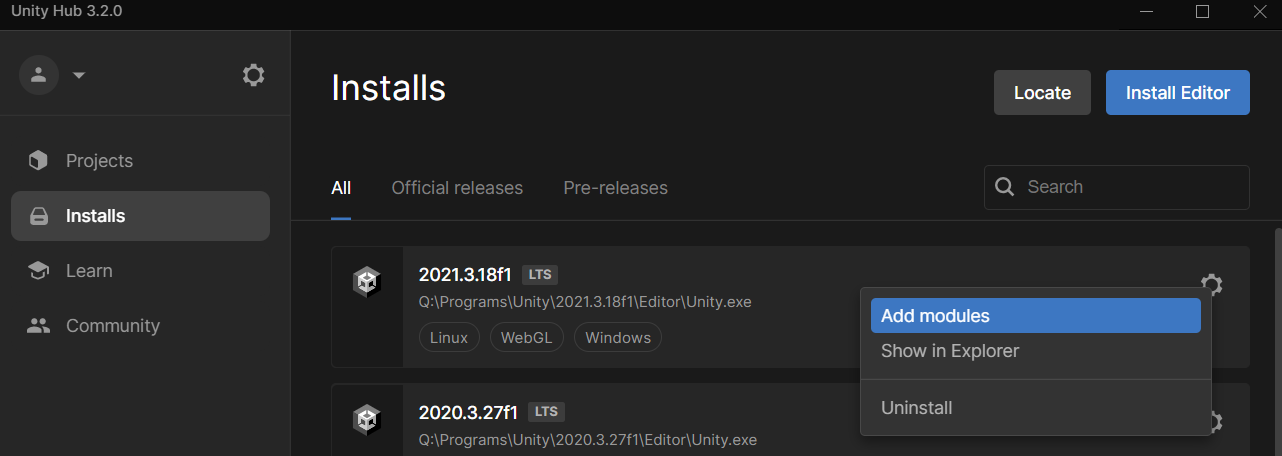
Build settings
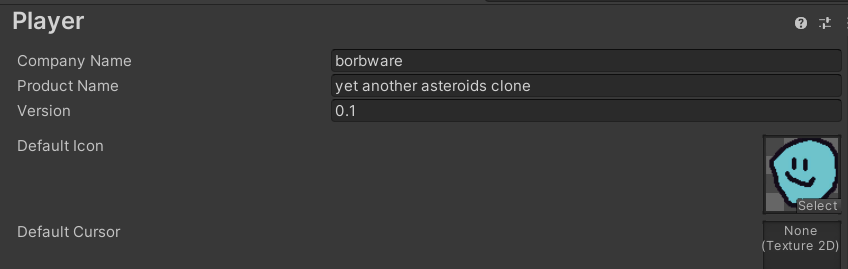
- You can make the built game look a bit more polished in Project Settings > Player:
- Product Name (name of the executable)
- Default Icon (icon of the executable)
- Company Name (goes to metadata)
Target resolution
- Shown resolution is set in the Game view. Click Free Aspect and change the aspect ratio to your liking
- The exported resolution is set in Project settings > Player > Resolution and Presentation
- Untick Default Is Native Resolution to set resolution manually
- If you have Canvas GameObjects (for UI), set the Reference Resolution in the Canvas Scaler component to match the target resolution
Web build
- If you want your game to be played on a web browser (and you should!), you can create a web build
- To build for web, go to build settings and select WebGL as a platform.
- If you haven’t yet, you need to install the WebGL module to build for web on the Unity Hub.
- Then, check these three settings in Project preferences > Player:
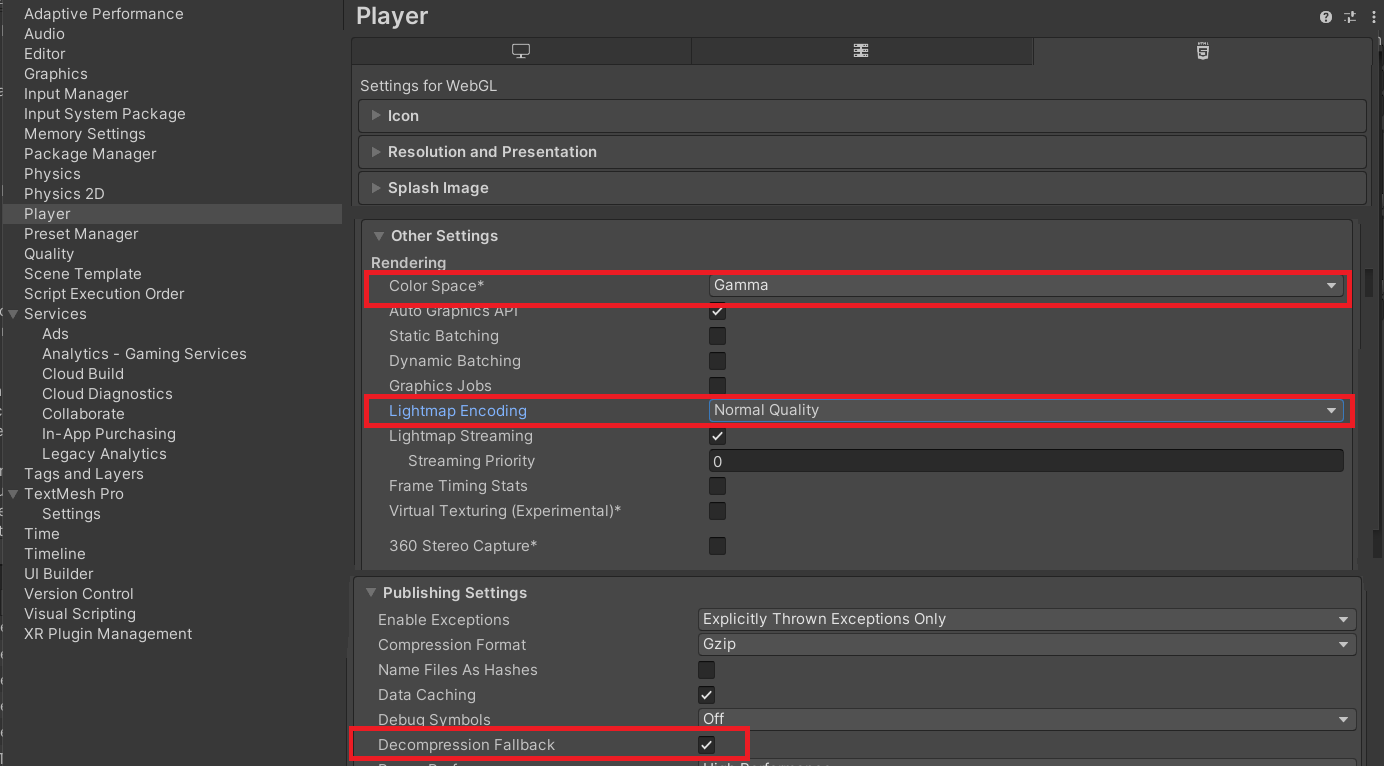
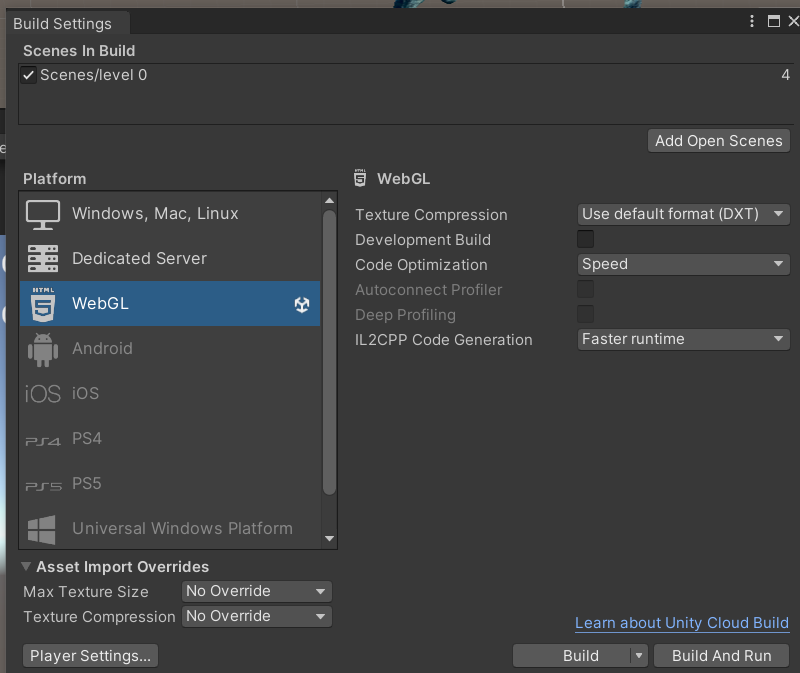
- On the list to the left on Build settings, choose the WebGL platform and then click on Switch Platform
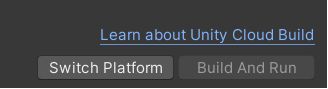
- (You might need to restart Unity to see the build tools as installed.)
Running web builds with a server
- To run a web build, you need a web server
- …or you can host the web build in itch.io or similar
- To try out the web build, you can click Build and run
- xx
Building with Profiler
Manual: Profiling your application Manual: Profiler Unity blog: Tackling profiling
Building for Android
- When you change the build target platform, you need to click Switch Platform on Build settings
- Install JDK, SDK, NDK
- Building for Android
- Android environment setup
Running the build on your Android phone
- Enable Developer options to your phone
- Go to Settings > About Phone > Tap Build number many times
- Enable USB Debugging
- System > Advanced > Developer Options > USB Debugging
- Connect an Android phone to your computer via USB
- Select your phone from the list in Build Settings > Run Device